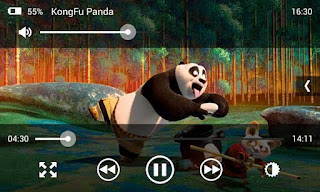
In this post I am writing the steps to connect and stream videos from PC to Android using ES File Explorer in both Anonymous and Authenticated ways. To Work both ways your phone and PC must connect to same network or router.
Download ES File Explorer From Google Play
Share desired folder in Your Windows PC
1. In your PC right click on the desired folder you want to share and select Properties.2. In Properties Window navigate to Sharing tab and click Share button.
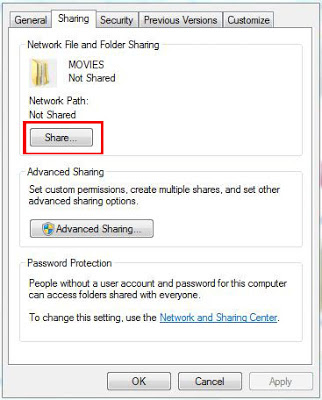
3. It will open a new window...select Everyone in the drop down list ... click Add button then Share button finally on the other screen Done button.
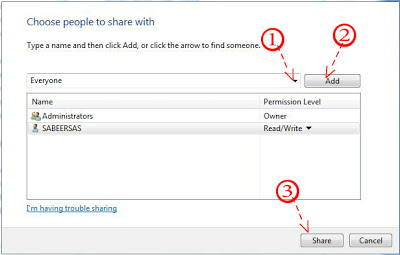
Done ...You are shared the folder...Now follow the steps to connect phone to PC using ES File Explorer.
How To Connect ES File Explorer to PC using Username and Password ?
1. Connect Phone and PC to the same network or router.2. Open ES File Explorer in your phone.
3. Swipe left or click local on top right and select LAN.
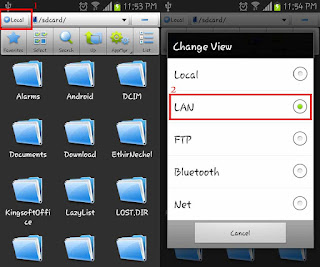
4. In LAN page Click New and select Scan.
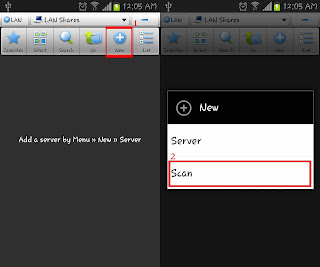
5. Now it will show your PC's ip address eg: 192.168.2.7 . Long press on it and select Edit server.
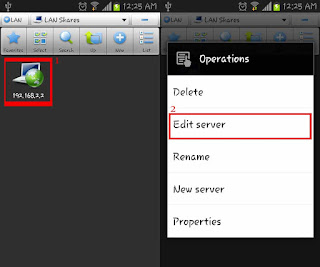
6. In Edit Server page... uncheck Anonymous check-box and enter your admin Username and Password and press OK.
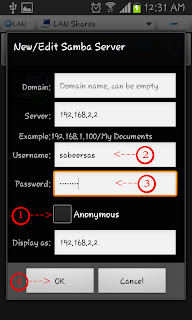
7. Now It will open the PC's ip page again...Just Click on the ip ... it will explore your PC with shared folder ...go to directory and select the video you want to play....Done !
How To Connect ES File Explorer to PC Anonymously ?
To connect Anonymously you have to setup some settings in your PC..Follow the steps below.1.Open Network and Sharing Center.
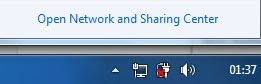
2. Navigate to Advanced sharing settings and check Turn of password protected sharing radio button.

Done...Now take your phone and follow the steps below.
1. Steps 1 to 5 is same as the Connect using Username and Password method.
6. In Edit Server page... check Anonymous check-box and and press OK.
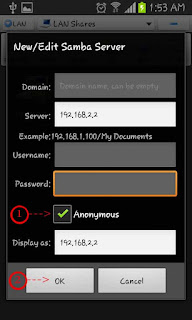
7. Step 7 is also same as first method.
That's it ...enjoy streaming.










es explorer is my favorite file manager.thanks for info.
ReplyDeleteGreat information! I did'nt know that es explorer are this great..thank you
ReplyDeleteI have a galaxy ace and galaxy tab 2. I found ES on the play store and think its great on my Tab 2, I had to download VLC to play some of my videos though.
ReplyDeleteI have a problem with my Ace though. VLC is not compatible with my gingerbread Ace. Also if I want to stream using ES Media player it has to download the full file to my Ace to play it. Any ideas? Or should I install a custom Rom to Jelly Bean or Ice Cream?
@Craig Lawrence
ReplyDeleteBro i don't have Galaxy ACE to test it...install MX Player and while streaming play using MX..
"While getting a better package like ES File Explorer for free why we want to go for a premium one ?"
ReplyDeleteMaybe ES File Explorer doesn't work for remote connections and is only limited to LAN? Sure, ES is better when it comes to LAN streaming do giving the users more freedom to pick their own players, such as MX Player which is far more versatile. However, when you're on the go good luck trying to achieve the same thing on ES. You should specify this in your article since Emit is specifically designed to be a remote player.
@awesome
ReplyDeleteBro... in the post title it is Stream Videos From PC to Android .. its not from remote server to android..also i am mentioned in the post that
"I was written a post about Streaming Videos from PC to Android using Emit but recently i am started using ES File Explorer to stream videos from my laptop PC to Android phone (Galaxy S2)."
thats why i am written like that....