Along with Documents, Presentations, Spreadsheets and Drawings Google Drive allow us to create and share free online forms which can be used for feedback, contact, survey, etc. When you create and publish a form using Google Drive the form can access by anyone who have the link to form. If you want to restrict the Google Drive form to a selected peoples, by default, there is no option to password protect or any other ways to restrict users.
In this post I included the steps to password protect Google Drive Form using a simple trick shared by Amit Agarwal @labanol. Even Google doesn't include any password protection feature we can achieve it by applying a simple workaround.
What we have to do is split the Google form into pages. Include a password required field in the first page and forward to the second page only when the user enters the correct password. Here is the full step by step guide..
Note:
As the form validation executes in client side the password can get from HTML source. So don't share confidential data using this method.
2. Click Create -> Form
3. In the Dialog popup Enter form title and select theme, then click ok.

4. In the next page enter Question Title as Password and select Question Type as Text.
5. Expand Data validation and tick the checkbox and select Regular expression -> Matches accordingly.
6. Now Enter the password you wish to set for the form enclosed in ^$. eg.if you choose mypassword enter it as ^mypassword$.
7. Now, enter a Custom error text and tick Required question then click OK.
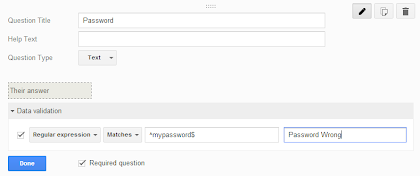
8. Finally click Insert -> Page break and create the original form included your actual questions or other.... then, click Send form
Thats' It.
Demo Url
In this post I included the steps to password protect Google Drive Form using a simple trick shared by Amit Agarwal @labanol. Even Google doesn't include any password protection feature we can achieve it by applying a simple workaround.
What we have to do is split the Google form into pages. Include a password required field in the first page and forward to the second page only when the user enters the correct password. Here is the full step by step guide..
Note:
As the form validation executes in client side the password can get from HTML source. So don't share confidential data using this method.
Google Drive Form Password Protect Option
1. Login to https://drive.google.com/2. Click Create -> Form
3. In the Dialog popup Enter form title and select theme, then click ok.

4. In the next page enter Question Title as Password and select Question Type as Text.
5. Expand Data validation and tick the checkbox and select Regular expression -> Matches accordingly.
6. Now Enter the password you wish to set for the form enclosed in ^$. eg.if you choose mypassword enter it as ^mypassword$.
7. Now, enter a Custom error text and tick Required question then click OK.
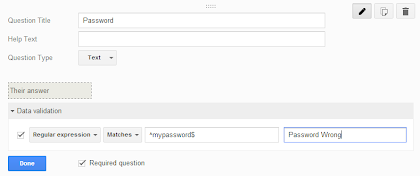
8. Finally click Insert -> Page break and create the original form included your actual questions or other.... then, click Send form
Thats' It.
Demo Url










No comments:
Post a Comment