From the first day of the Android 4.4 KitKat release I was looking for a custom ROM of the same for my Galaxy S3 in a daily usable state. Finally I found OmniROM latest nightly and feel pretty smooth and works like a stable one. Along with bug fixes battery backup is also much improved in this latest OmniROM 4.4 build.
Even OmniROM is a new family in custom ROM, they provide solid and compatible ROM along with many extra features that are not available on stock AOSP builds. Currently the Android 4.4 KitKat build only support for fewer devices more device will come in the list soon.
Update: ( 03 - Dec - 2013 )
Added support to more devices check the list below.
Supported Devices
- Galaxy S II (I9100G)
- Galaxy S II AT&T (SGH-I777)
- Galaxy S III (I9300)
- Galaxy S III LTE (I9305)
- Galaxy Note (N7000)
- Galaxy Note II (N7100)
- Galaxy Note II LTE (t0lte)
- Galaxy Note II LTE AT&T (t0lteatt)
- Galaxy Note II LTE T-Mobile (t0ltetmo)
- Nexus 4
- Nexus 5
- Nexus 7 2012 3G
- Nexus 7 2012 WiFi
- Nexus 7 2013 WiFi
- Oppo Find 5
- Oppo N1
- Sony Xperia T
- Sony Xperia Z
- Sony Xperia ZL
- HTC One (AT&T)
- HTC One (International)
OmniROM Features
- Flippable quick settings
- Multi-window and multi-workspace modes
- Visual tweaks
- Non-obtrusive call notification
- Virtual stereo widening and a Bass Boost center frequency setting in DSP Manager
- Per-app permission control
Disclaimer:
I am tested OmniROM 4.4 build in Galaxy S3 I9300 and the ROM satisfies my requirements ... It depends....ROM may have bugs ... flashing custom ROM may brick your device ....do at your risk.
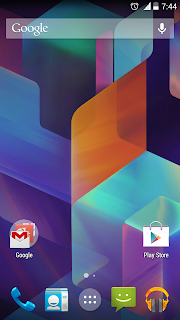
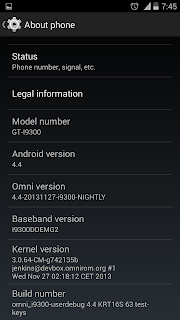
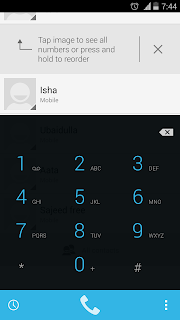
Update1
After Installation If you can't get old files in sdcard....0 folder mount issue....then, navigate to /mnt/shell/emulated using any root file manager (choose ES) and move the contents to /mnt/sdcard/...
Update2
-Bug Found : Sometimes can't answer incoming call Fixed in Latest nightly
( If still exist install Tiny Call Confirm..It will definitely fix
- Audio in both headphone and speaker phone are not cool
Must Note:
- Make sure your device is listed in Supported Devices
- Root Access and Latest CWM Recovery ( flashing with other recovery will brick the device )
- Make a Nandroid backup or manual backup and copy all data to pc or any external storage
- Your battery must be 50% or above
Let's start....
1. Download the latest OmniROM 4.4 build for your device model - Download
2. Download the Latest Android 4.4 Gapps - Download
3. Download the latest SuperSU flashable zip - Download
4. Copy all the downloaded zip files to your sdcards root directory.
5. Now boot into recovery ....
6. In Order to perform a bug free installation perform all the operations below.
- Select Wipe data/Factory reset - yes
- Select Wipe cache partition - yes
- Go to Mounts and Storage and perform mount system, mount cache and mount data.
- Then Format System - yes
- Go back main menu of recovery, again, and go to Advanced-> Wipe Dalvik Cache - yes
7. Now Start Installation Steps
- Select install zip from sd card then choose zip from sdcard, find and locate the downloaded rom zip file and tap Yes to confirm the flashing process.
- After Install the ROM zip similarly install the Google Apps zip file and SuperUS zip file.
8. After Completing all the installation do the clean process again
- Select Wipe data/Factory reset - yes
That's ...it ...done ....now reboot your device.
Tags:
Galaxy S3 Android 4.4 KitKat
Galaxy Note 2 Android 4.4 KitKat
Galaxy Note Android 4.4 KitKat
Galaxy S2 Android 4.4 KitKat
Nexus 4 Android 4.4 OmniROM
Nexus 5 Android 4.4 OmniROM
Nexus 7 Android 4.4 OmniROM
Oppo Find 5 Android 4.4
Even OmniROM is a new family in custom ROM, they provide solid and compatible ROM along with many extra features that are not available on stock AOSP builds. Currently the Android 4.4 KitKat build only support for fewer devices more device will come in the list soon.
Update: ( 03 - Dec - 2013 )
Added support to more devices check the list below.
Supported Devices
- Galaxy S II (I9100G)
- Galaxy S II AT&T (SGH-I777)
- Galaxy S III (I9300)
- Galaxy S III LTE (I9305)
- Galaxy Note (N7000)
- Galaxy Note II (N7100)
- Galaxy Note II LTE (t0lte)
- Galaxy Note II LTE AT&T (t0lteatt)
- Galaxy Note II LTE T-Mobile (t0ltetmo)
- Nexus 4
- Nexus 5
- Nexus 7 2012 3G
- Nexus 7 2012 WiFi
- Nexus 7 2013 WiFi
- Oppo Find 5
- Oppo N1
- Sony Xperia T
- Sony Xperia Z
- Sony Xperia ZL
- HTC One (AT&T)
- HTC One (International)
OmniROM Features
- Flippable quick settings
- Multi-window and multi-workspace modes
- Visual tweaks
- Non-obtrusive call notification
- Virtual stereo widening and a Bass Boost center frequency setting in DSP Manager
- Per-app permission control
Disclaimer:
I am tested OmniROM 4.4 build in Galaxy S3 I9300 and the ROM satisfies my requirements ... It depends....ROM may have bugs ... flashing custom ROM may brick your device ....do at your risk.
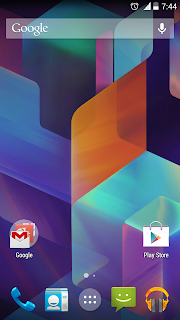
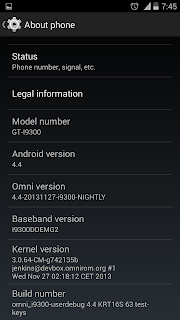
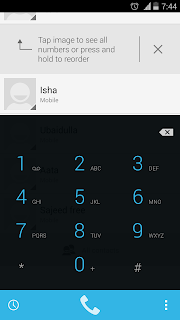
Update1
After Installation If you can't get old files in sdcard....0 folder mount issue....then, navigate to /mnt/shell/emulated using any root file manager (choose ES) and move the contents to /mnt/sdcard/...
Update2
-
( If still exist install Tiny Call Confirm..It will definitely fix
- Audio in both headphone and speaker phone are not cool
How To Install OmniROM Android 4.4 KitKat Build ?
Must Note:
- Make sure your device is listed in Supported Devices
- Root Access and Latest CWM Recovery ( flashing with other recovery will brick the device )
- Make a Nandroid backup or manual backup and copy all data to pc or any external storage
- Your battery must be 50% or above
Let's start....
1. Download the latest OmniROM 4.4 build for your device model - Download
2. Download the Latest Android 4.4 Gapps - Download
3. Download the latest SuperSU flashable zip - Download
4. Copy all the downloaded zip files to your sdcards root directory.
5. Now boot into recovery ....
6. In Order to perform a bug free installation perform all the operations below.
- Select Wipe data/Factory reset - yes
- Select Wipe cache partition - yes
- Go to Mounts and Storage and perform mount system, mount cache and mount data.
- Then Format System - yes
- Go back main menu of recovery, again, and go to Advanced-> Wipe Dalvik Cache - yes
7. Now Start Installation Steps
- Select install zip from sd card then choose zip from sdcard, find and locate the downloaded rom zip file and tap Yes to confirm the flashing process.
- After Install the ROM zip similarly install the Google Apps zip file and SuperUS zip file.
8. After Completing all the installation do the clean process again
- Select Wipe data/Factory reset - yes
That's ...it ...done ....now reboot your device.
Tags:
Galaxy S3 Android 4.4 KitKat
Galaxy Note 2 Android 4.4 KitKat
Galaxy Note Android 4.4 KitKat
Galaxy S2 Android 4.4 KitKat
Nexus 4 Android 4.4 OmniROM
Nexus 5 Android 4.4 OmniROM
Nexus 7 Android 4.4 OmniROM
Oppo Find 5 Android 4.4










No comments:
Post a Comment