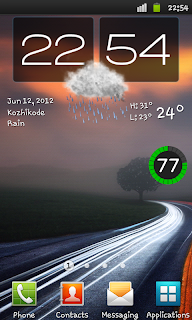
Method 1:
1. Go to the screen which you desire to take Screenshot.
2. Press and hold the Back soft key.
3. Now press the Home button in the middle.
Method 2:
1. Go to the screen which you desire to take Screenshot.
2. Simultaneously Press the Back soft key and Home button in the middle.
That's it. You will hear a capture sound and a Toast message will appear as 'Screen captured. Saved as image file'. To get the captured image go to /mnt/sdcard/ScreenCapture.










thanks.. i really appreciate this post... God bless us....
ReplyDeleteNice...Thanks alot it was really helpfull
ReplyDeleteHow can i change the screenshot's key ?
ReplyDeletethere is no option to change the screenshot key....if you want to use custom ways to capture screen..... install any third party screen capture apps from playstore
ReplyDeletethanks
ReplyDeleteThank u soo much my frnd.
ReplyDeleteThanxxx bro it is helpful
ReplyDeleteMy phone says the ScreenCapture service is running but it won't take a screenshot. I pressed the back key and the home key, is there anything else I could do?
ReplyDeletedid u followed both methods ?
ReplyDeleteI did.
ReplyDeletewhich firmware version you have ?
ReplyDeletethanks ya
ReplyDeleteIt wont work iv tried different methods and i cant figure it out
ReplyDeleteHow to disable Screen Capture? Everytime I disable it, it turns back on by itself.
ReplyDelete@cecille cusi
ReplyDeleteAre you using any apps for capturing screen..? if yes please mention the app name.
Hi from New Zealand, I really want to root my s2. Its running Gingerbread.DOKH1, Androidversion 2.2.3, BBversion I9100TDOKG2, Kernal 2.6.35.7-I9100TDOKH1-CL443486. Will any of the above methods work for my phone? If not what would you suggest? Any help would be appreciated!
ReplyDeletewhen i do that it just pulls up the task manager.. i need help
ReplyDeletenot work in my galaxy s plus.. why?
ReplyDeleteTry pressing your soft back button + power, this works for my Samsung Galaxy S.
ReplyDeleteThank you.
ReplyDeletethx :)
ReplyDeleteMethod 3
ReplyDelete1. Go to the screen which you desire to take Screenshot.
2. Press and hold the Back soft key.
3. Now press the Power button.
@Muhammedh
ReplyDeleteThanks for the share
how about for Galaxy S2 Plus?
ReplyDelete@Redd Jane
ReplyDeletetry Power + volume down
Or
Power + volume up
Or
Power + Home
none of these works! Anything else I can try?
ReplyDeleteThank u alot
ReplyDeletethank u sooo much....
ReplyDelete