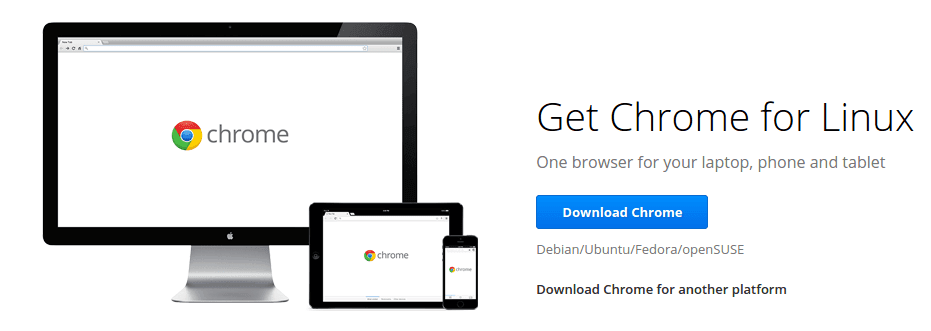 Ubuntu OS packed with Mozilla Firefox. If you want to install Chrome browser in Ubuntu you have to do it manually. Chrome is not available in Ubuntu Software Center. But, if you prefer to install using .deb package it will open in Ubuntu Software Center and you can install it with one click like you do in Windows. Here is the easy step by step installation guide.
Ubuntu OS packed with Mozilla Firefox. If you want to install Chrome browser in Ubuntu you have to do it manually. Chrome is not available in Ubuntu Software Center. But, if you prefer to install using .deb package it will open in Ubuntu Software Center and you can install it with one click like you do in Windows. Here is the easy step by step installation guide.Chrome browser has separate installer for 64 and 32 bit OS. So you have to know your Ubuntu System before you download the installer. To know your Ubuntu System 64 or 32 bit.
Go to System Settings -> Details (then check OS type)
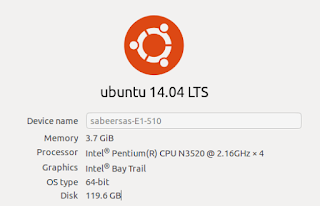
How To Install Chrome in Ubuntu?
1. Go To Chrome Download Page - Download Chrome for Ubuntu2. Click Download Chrome button.
3. Select download package ... Choose .deb package. (32 bit or 64 bit based on your system). Then, Click Accept and Install.
.png)
(Now, Chrome will be downloaded to your system)
5. After download, Double click on the downloaded .deb package.
(Now the package will open in Ubuntu Software Center)
6. Finally, Click on Install button and wait untill it finishes.
That's it.










No comments:
Post a Comment