CM File Manager comes as the default file manager in CyanogenMod ROM. The file manager has an attractive holo UI with dark and light theme. It also has the features like root access, swipe to delete,create archive etc. Even there are many advanced file managers are available in Google Play, still many CyanogenMod users prefer CM file manager for daily use.
In this post I include the steps to enable root access, enable swipe to delete and copy/paste in cyanogenmod cm file manager.

2. Go to Settings -> General settings
3. Then tap on Access mode and select Root Access mode in the prompt dialog.
4. On Superuser or SuperSu prompt select Remember choice forever and tap on Allow
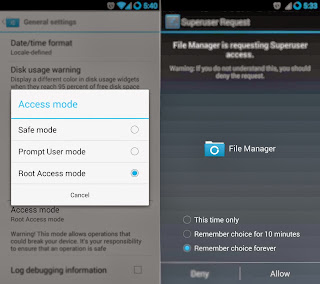
2. Select the desired files you want to copy
3. Go to the destination folder you want to paste the selected files
4. tap on the Actions button

5. Finally in the Actions dialog tap on Copy selection here
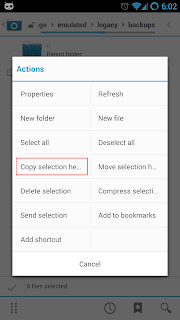
That's it....
In this post I include the steps to enable root access, enable swipe to delete and copy/paste in cyanogenmod cm file manager.

Enable Root Access in CyanogenMod CM File Manager
1. Open CM File Manager2. Go to Settings -> General settings
3. Then tap on Access mode and select Root Access mode in the prompt dialog.
4. On Superuser or SuperSu prompt select Remember choice forever and tap on Allow
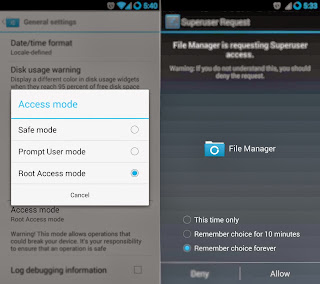
Copy / Paste Files in CyanogenMod CM File Manager
1. Open CM File Manager2. Select the desired files you want to copy
3. Go to the destination folder you want to paste the selected files
4. tap on the Actions button

5. Finally in the Actions dialog tap on Copy selection here
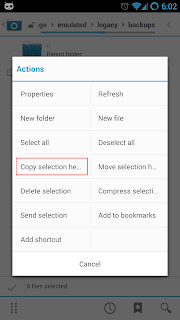
That's it....










thanks a lot lot lot man....just gr8.......
ReplyDeleteThank gut! It was so simple to move a file... that I wasn't even able to :s
ReplyDeleteHi, I am using CM11. The Access Mode is not available in General Settings option. Please help
ReplyDelete@Taj Arora
ReplyDeleteAre you sure you phone is rooted then? If you are using unrooted CM Access Mode will not be active